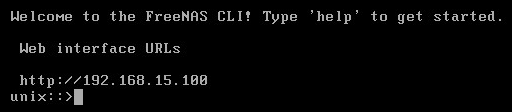Difference between revisions of "FreeNAS Corral 10.x setup"
From FreeNAS using Active Directory Wiki
m (→Before we start: added password to walkthrough so I wouldn't forget it :D) |
m (→Initial connection) |
||
| Line 15: | Line 15: | ||
== Getting started with FreeNAS == | == Getting started with FreeNAS == | ||
=== Initial connection === | === Initial connection === | ||
| − | * When FreeNAS | + | * When FreeNAS Corral 10.0 is first installed, the network adapter is set to DHCP - we will change this a few steps down. We will be configuring FreeNAS purely from the webUI, so make a note of the IP on the FreeNAS server console: |
| − | [[File:FreeNAS | + | [[File:FreeNAS Corral 10.0 DHCP on first boot.png]] |
| − | * Use your favorite web browser to connect to that address - | + | * Use your favorite web browser to connect to that address - The FreeNAS webUI will prompt you for a password, for the default user '''<u>root</u>''' using the password you set during the installation routine. |
[[File:FreeNAS 9.3 first visit password prompt.png]] | [[File:FreeNAS 9.3 first visit password prompt.png]] | ||
Revision as of 01:18, 13 April 2017
Before we start
- We used a virtualized setup in order to create this walkthrough, using generic domain & computer names where possible.
- We used the private IP address range of 192.168.15.x - obviously you'll want to replace our internal IP addresses with your own
- We used a single Active Directory domain controller, to keep things simple. We then configured the following network settings, which is reflected throughout this document:
- Gateway: 192.168.15.1
- DNS: 192.168.15.3
- NTP: 192.168.15.3
- DC (Domain Controller): 192.168.15.3
- FreeNAS Corral: 192.168.15.4
- We used a single Active Directory domain controller, to keep things simple. We then configured the following network settings, which is reflected throughout this document:
- Where appropriate, we'll make a note of where additional server IP's can be entered, for redundancy
- Generic Password: HorseBattery@2017
Getting started with FreeNAS
Initial connection
- When FreeNAS Corral 10.0 is first installed, the network adapter is set to DHCP - we will change this a few steps down. We will be configuring FreeNAS purely from the webUI, so make a note of the IP on the FreeNAS server console:
- Use your favorite web browser to connect to that address - The FreeNAS webUI will prompt you for a password, for the default user root using the password you set during the installation routine.