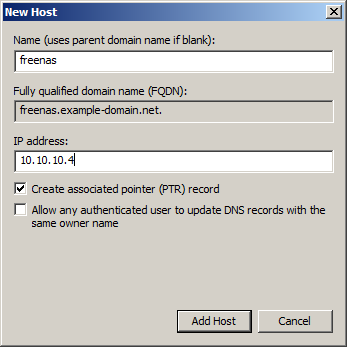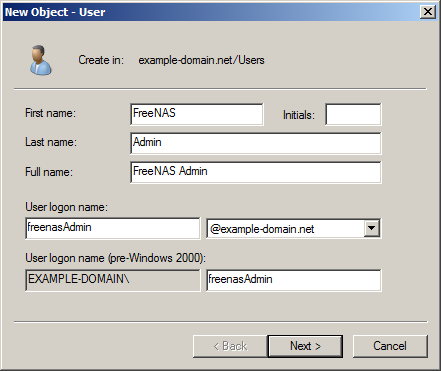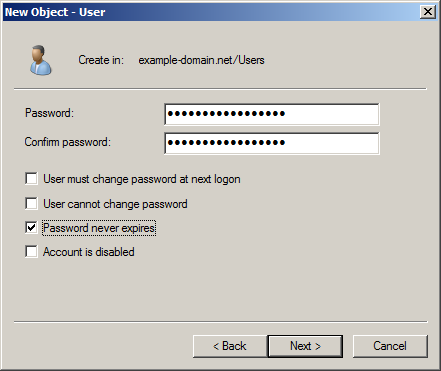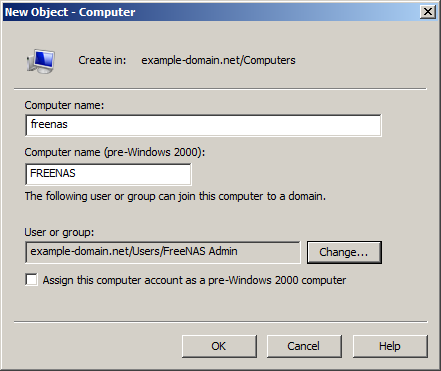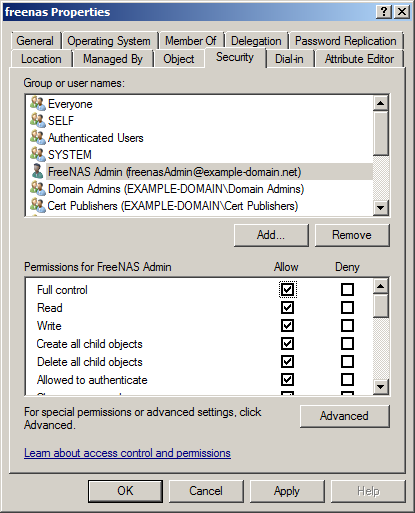Difference between revisions of "Active Directory Prep"
From FreeNAS using Active Directory Wiki
(initial start, needs more love.) |
m (added a few more screenshots) |
||
| Line 9: | Line 9: | ||
*** NOTE: Normal users in Active Directory CAN join computers to a domain, but there's a predefined limit of to how many times (it's 10) this can happen - this may not apply to Server 2008 and above, needs verification | *** NOTE: Normal users in Active Directory CAN join computers to a domain, but there's a predefined limit of to how many times (it's 10) this can happen - this may not apply to Server 2008 and above, needs verification | ||
[[File:Computer freenas account creation.png]] | [[File:Computer freenas account creation.png]] | ||
| + | * Afterwards, right click on the "freenas" computer object, and select Properties, then click on the Security tab, and give the freenasAdmin user "Full Control" and click OK. | ||
| + | ** NOTE: If you don't see the security tab, you need to switch your view to "Advanced Features" - you can see where [[:File:View Advanced Features.png|<u>HERE</u>]]. | ||
| + | [[File:Computer freenas give user freenasAdmin full control.png]] | ||
Revision as of 23:10, 24 April 2014
- Create DNS "A" record
- Create a FreeNAS user specifically for joining the FreeNAS server to the domain, named freenasAdmin
- Create a non-expiring password for user freenasAdmin
- Create a computer account in preparation for joining the FreeNAS server to the domain
- Before clicking OK to finalize the computer account creation, click "Change" and assign the previously created user "freenasAdmin" the ability to join the server to the domain
- NOTE: Normal users in Active Directory CAN join computers to a domain, but there's a predefined limit of to how many times (it's 10) this can happen - this may not apply to Server 2008 and above, needs verification
- Before clicking OK to finalize the computer account creation, click "Change" and assign the previously created user "freenasAdmin" the ability to join the server to the domain
- Afterwards, right click on the "freenas" computer object, and select Properties, then click on the Security tab, and give the freenasAdmin user "Full Control" and click OK.
- NOTE: If you don't see the security tab, you need to switch your view to "Advanced Features" - you can see where HERE.