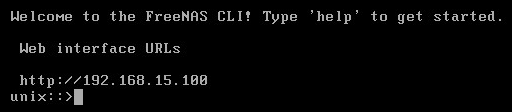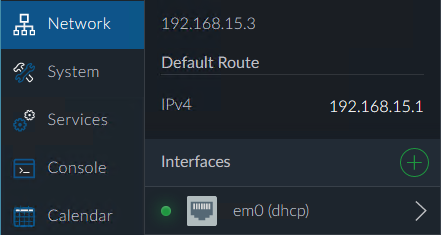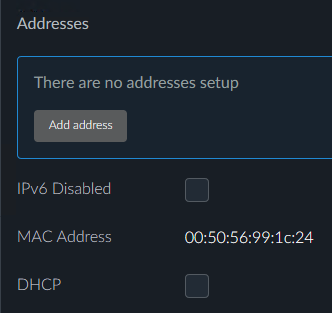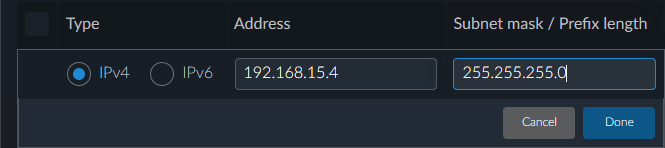Difference between revisions of "FreeNAS Corral 10.x setup"
From FreeNAS using Active Directory Wiki
m (→Initial connection) |
m (→Initial connection: that's it for today) |
||
| Line 21: | Line 21: | ||
[[File:FreeNAS Corral 10.0 Change Interface DHCP Setting.png]] | [[File:FreeNAS Corral 10.0 Change Interface DHCP Setting.png]] | ||
* On the next screen, uncheck DHCP, and then: | * On the next screen, uncheck DHCP, and then: | ||
| − | ** Click on Add address [[File:FreeNAS Corral 10.0 Add address.png]] | + | ** Click on Add address |
| + | **[[File:FreeNAS Corral 10.0 Add address.png]] | ||
** Click the IPv4 radio button, and add '''192.168.15.4''' under Address, and '''255.255.255.0''' under Subnet mask / Prefix length and click '''Done''', then click '''Save''' at the bottom of the page, and then click '''Save''' again. | ** Click the IPv4 radio button, and add '''192.168.15.4''' under Address, and '''255.255.255.0''' under Subnet mask / Prefix length and click '''Done''', then click '''Save''' at the bottom of the page, and then click '''Save''' again. | ||
| − | [[File:FreeNAS Corral 10.0 Enter IPv4 address and subnet mask.png]] | + | **[[File:FreeNAS Corral 10.0 Enter IPv4 address and subnet mask.png]] |
Revision as of 01:43, 13 April 2017
Before we start
- We used a virtualized setup in order to create this walkthrough, using generic domain & computer names where possible.
- We used the private IP address range of 192.168.15.x - obviously you'll want to replace our internal IP addresses with your own
- We used a single Active Directory domain controller, to keep things simple. We then configured the following network settings, which is reflected throughout this document:
- Gateway: 192.168.15.1
- DNS: 192.168.15.3
- NTP: 192.168.15.3
- DC (Domain Controller): 192.168.15.3
- FreeNAS Corral: 192.168.15.4
- We used a single Active Directory domain controller, to keep things simple. We then configured the following network settings, which is reflected throughout this document:
- Where appropriate, we'll make a note of where additional server IP's can be entered, for redundancy
- Generic Password: HorseBattery@2017
Getting started with FreeNAS
Initial connection
- When FreeNAS Corral 10.0 is first installed, the network adapter is set to DHCP - we will change this a few steps down. We will be configuring FreeNAS purely from the webUI, so make a note of the IP on the FreeNAS server console:
- Use your favorite web browser to connect to that address - The FreeNAS webUI will prompt you for a password, for the default user root using the password you set during the installation routine.
- To change from a dynamic IP to a static IP, after you log in, on the left menu click on Network -> Interfaces -> "Interface name" (dhcp)