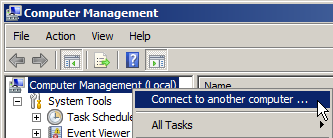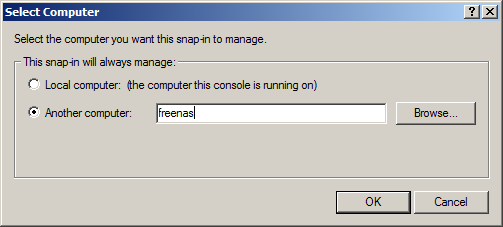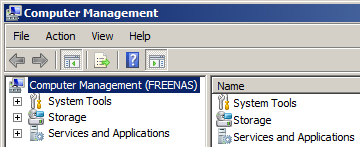Permissions Management
From FreeNAS using Active Directory Wiki
About
If you're an "I.T. Pro" you can probably disregard this section, as you should already know how to manager folder/file permissions on a file share. Also, if you don't care that the default permissions is that EVERYONE can read/write/modify data on the share, skip this part.
Computer Management
- On your Windows server, click Start -> Administrative Tools -> Computer Management
- On the left tree menu, right click on Computer Management (local) and select Connect to another computer ...
- Click the Another computer: radio button, and type in freenas (or whatever you named your FreeNAS server)
- Click "OK" - if there's no errors, you should now see Computer Management (FREENAS), like so: