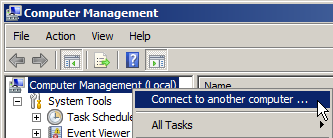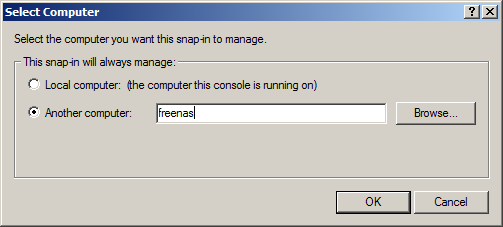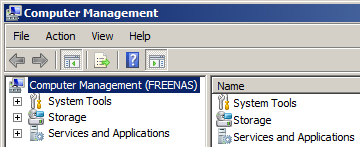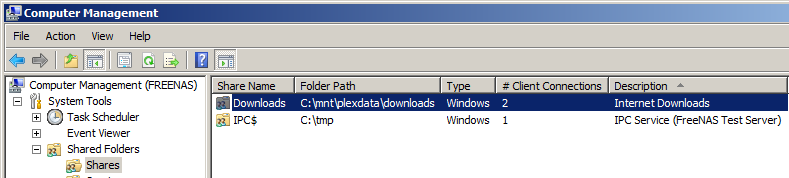Difference between revisions of "Permissions Management"
From FreeNAS using Active Directory Wiki
m (→Computer Management) |
m |
||
| (One intermediate revision by the same user not shown) | |||
| Line 1: | Line 1: | ||
| + | [[Category:FreeNAS-AD]] | ||
== About == | == About == | ||
| − | If you're an "I.T. Pro" you can probably disregard this section, as you should already know how to manager folder/file permissions on a file share. Also, if you don't care that the default | + | If you're an "I.T. Pro" you can probably disregard this section, as you should already know how to manager folder/file permissions on a file share. Also, if you don't care that the default permission is that EVERYONE can read/write/modify data on the share, skip this part. |
=== Computer Management === | === Computer Management === | ||
Latest revision as of 20:23, 9 May 2014
About
If you're an "I.T. Pro" you can probably disregard this section, as you should already know how to manager folder/file permissions on a file share. Also, if you don't care that the default permission is that EVERYONE can read/write/modify data on the share, skip this part.
Computer Management
- On your Windows server, click Start -> Administrative Tools -> Computer Management
- On the left tree menu, right click on Computer Management (local) and select Connect to another computer ...
- Click the Another computer: radio button, and type in freenas (or whatever you named your FreeNAS server)
- Click "OK" - if there's no errors, you should now see Computer Management (FREENAS), like so:
- Now, click System tools -> Shared Folders -> Shares and select your CIFS share you created previously
- Right click on your share and select Properties
- Click on the Share Permissions tab, and add/remove/modify your permissions as needed.